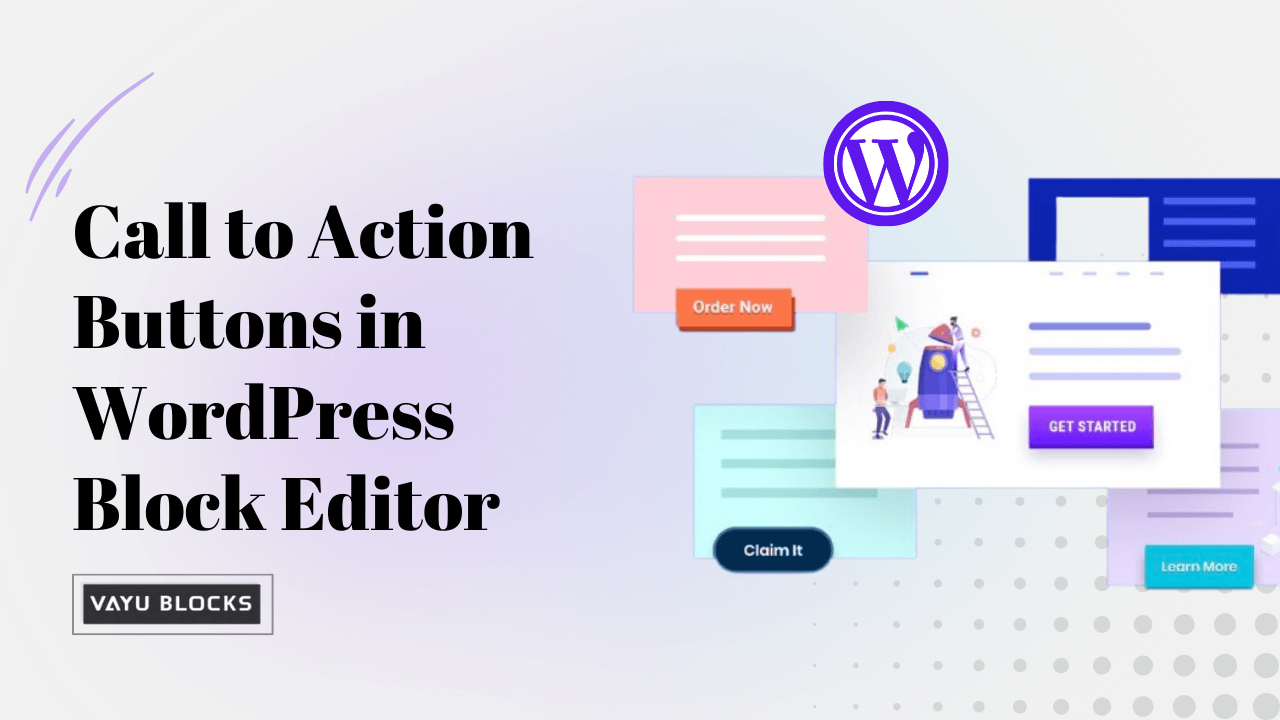Quick Overview ↪ Learn how to create high-converting, stylish Call to Action buttons in WordPress using the Vayu Blocks plugin. This step-by-step guide covers installation, and customization options like button colour, shape, icon integration, and animations to make your buttons stand out and boost conversions. Perfect for WordPress users looking to enhance their CTA buttons in the Block Editor.
A Call to Action (CTA) button is one of the most important design elements on any website.
Whether you’re asking users to sign up for a newsletter, purchase a product, or book a consultation, the CTA button acts as the bridge between the user’s interest and your conversion goal.
If done correctly, these buttons can significantly boost your website’s conversion rates and encourage visitors to take action.
In the WordPress Block Editor (also known as Gutenberg), creating buttons is fairly easy, but customizing them to stand out and grab the attention of your visitors can be a bit challenging with the default options.
Vayu Blocks a powerful WordPress plugin that enhances the native block editor and takes your button design capabilities to the next level.
Vayu Blocks provides a range of advanced features, especially for CTA buttons. With its user-friendly interface, you can design sleek, responsive, and interactive buttons that align with your brand’s aesthetics and function seamlessly.
This guide will walk you through the entire process of creating the best CTA buttons using the Vayu Advanced Button block, including how to install the plugin, customize button styles, add icons, and incorporate animations.
Blog Contents
- 1 Why Choose Vayu Blocks for Creating CTA Buttons?
- 2 Steps to Create the Best CTA Buttons in WordPress Block Editor
- 3 Tips for Creating High-Converting CTA Buttons
Why Choose Vayu Blocks for Creating CTA Buttons?
When it comes to WordPress, the default button block in Gutenberg is somewhat limited in terms of design and functionality.
While it’s fine for basic uses, the Vayu Blocks plugin offers a more powerful solution for anyone who wants to create custom buttons that stand out. Here’s why you should use Vayu Blocks for designing CTA buttons:
- More Design Options: Vayu Blocks provides tons of customization options, from button size and shape to colours and typography. You can even fine-tune the hover effects to make your CTA buttons more dynamic.
- Icon Support: Want to add a shopping cart, arrow, or any other icon alongside your CTA text? Vayu Blocks lets you do this with ease, giving your buttons extra visual appeal and helping communicate the action more clearly.
- Animations: A static CTA button can easily be ignored. Vayu Blocks allows you to add smooth animations to your buttons, making them more engaging and encouraging users to click.
- User-Friendly Interface: The plugin integrates seamlessly with the WordPress Block Editor, so you can enjoy a smooth editing experience without needing to write custom code or rely on complicated page builders.
- Mobile-Responsive: Vayu Blocks ensures that your buttons look great on all devices, whether it’s a desktop, tablet, or smartphone.
If you’re ready to create stunning CTA buttons that convert, let’s get started with the step-by-step guide on how to use Vayu Blocks to create the best Call to Action buttons in WordPress.
Steps to Create the Best CTA Buttons in WordPress Block Editor
1. Install the Vayu Blocks Plugin
Before you can start designing your advanced CTA buttons, you first need to install the Vayu Blocks plugin on your WordPress site. Here’s how to do it:
Step-by-Step Installation:
- Login to your WordPress dashboard.
- On the left sidebar, navigate to Plugins > Add New.
- In the search bar, type Vayu Blocks.
- Once the plugin appears in the search results, click on Install Now.
- After installation, click on Activate to enable the plugin.
You can see the below screenshot for reference-
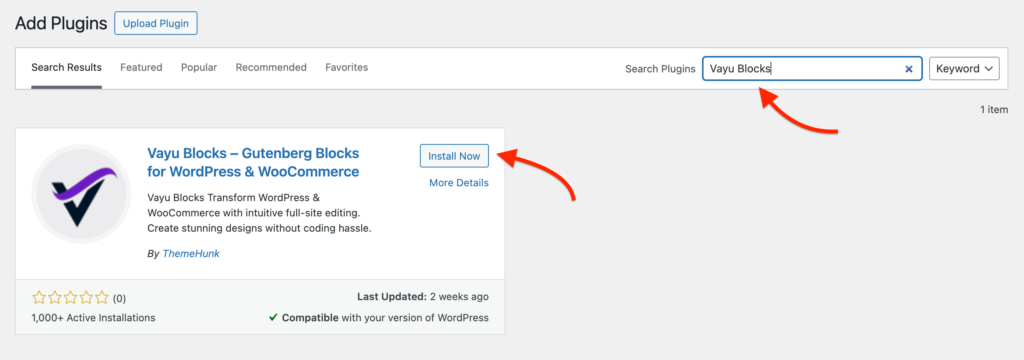
Now, the plugin is activated and ready to use. You’ll find the Vayu Blocks in the block inserter for your pages and posts.
2. Add the Vayu Advanced Button Block
With Vayu Blocks installed you can now add the Vayu Advanced Button block to your post or page.
This block gives you all the customization options you need for designing a professional and functional CTA button.
To Add a Button:
- Open the post or page where you want to add your CTA button.
- Click on the + icon to add a new block.
- In the search bar, type the Vayu Advance Button or scroll through the block options to find it.
- Click on the Vayu Advance Button to insert the block.
3. Customize the Button’s Appearance
The Vayu Advance Button block comes with a range of design options that will help you create a button that looks visually appealing and stands out from the rest of your content. Let’s explore some of the key customization options:
Button Color:
Button colour is crucial because it needs to stand out against your website’s background. Vayu Blocks allows you to:
- Background Color: Pick a colour that contrasts with the surrounding elements.
- Text Color: Ensure the text is readable with a contrasting colour.
- Hover Color: When users hover over the button, they can change the background colour to a lighter or darker shade to provide visual feedback.
Button Text:
The first step is to decide what action you want your users to take. Edit the button text to make it action-oriented, such as:
- Sign Up Now
- Shop Now
- Download Free Guide
- Learn More
Make sure the text communicates the benefit or action.
Button Size:
Vayu Blocks offers several button size options, from small to large. Depending on the prominence of the action, choose the button size that fits your design.
- Small – Ideal for less critical actions.
- Medium – A balanced size for most CTA buttons.
- Large – Perfect for primary actions that should grab attention.
You can also set custom sizes to adjust the width or height to match your design perfectly.
Button Shape:
The default button shape is rectangular, but you can customize the border radius to create rounded corners, giving your button a more modern, sleek look.
- Square – Set the border radius to 0px.
- Rounded – Use a value like 12px to create subtle rounded corners.
- Fully Rounded – Set the border radius to 50% for a circular button.
Typography:
Vayu Blocks also lets you adjust the button text’s font style, size, and weight. Choose a font that aligns with your brand’s typography and ensures readability.
For example:
- Button Background: #007bff (blue).
- Text Color: #ffffff (white).
- Hover Background: #0056b3 (darker blue).
4. Add an Icon to Your Button
Icons make buttons more engaging and help communicate the action visually. Whether you’re promoting a sale, directing users to a contact page, or asking them to sign up for a newsletter, you can add an icon to give your button extra visual flair.
To Add an Icon:
- Scroll down to the Icon section in the button settings.
- Choose from the built-in Icon Library or upload your custom icon (SVG format is supported).
- Decide if you want the icon to appear before or after the text.
- Adjust the icon’s size, colour, and spacing to match your button’s design.
For example, you might add an arrow icon to a “Learn More” button, signalling that the user will be taken to another page.
5. Add Animations for Extra Attention
Animations are a great way to grab attention without being too aggressive. Vayu Blocks provides several smooth animation options to make your CTA buttons more dynamic.
To Add Animation:
- Scroll to the Animation section in the button settings.
- Choose an animation such as Bounce, Shake, Pulse, or Fade In.
- Set the duration (how long the animation lasts) and delay (when the animation starts).
6. Link the Button
Now that your CTA button looks perfect, it’s time to link it to your desired action. In the Link field, add the URL of the page or resource you want your visitors to go to after clicking the button. You can also choose whether you want the link to open in a new tab or the same tab.
7. Save and Publish
Once you’re happy with your CTA button, simply hit the Publish or Update button to make the changes live on your site. Your stunning CTA button is now ready to help drive conversions!
Tips for Creating High-Converting CTA Buttons
- Use Action-Oriented Text: Make your CTA clear and compelling. Use phrases like “Get Started”, “Shop Now”, or “Join Free”.
- Contrast Colors: Ensure your button stands out by choosing colours that contrast with your site’s background.
- Keep it Simple: Avoid too much text on the button. Focus on one clear action.
- Test and Optimize: A/B testing can help you determine the best-performing buttons.
Creating effective Call to Action buttons is a crucial aspect of any website’s conversion strategy, and with the Vayu Blocks plugin, WordPress users now have a powerful tool to craft stunning, high-converting buttons directly within the Block Editor.
By following the simple steps outlined in this guide, you can customize every aspect of your CTA buttons from their colour and typography to the addition of icons and animations ensuring they capture attention and drive user engagement.
As you experiment with different designs and placements, remember to test and optimize your CTA buttons for the best results.
With the right combination of action-oriented text, strategic placement, and compelling design, your buttons will be an integral part of converting visitors into customers, subscribers, or leads.
Start using Vayu Blocks today to take your website’s CTA buttons to the next level. Your visitors (and conversion rates) will thank you for it!
Also Read: How to Adjust Block Height and Width in WordPress: Advance Settings